Support for Universal Print by Microsoft
Users1 can now print from anywhere with Universal Print2, the Microsoft cloud-based print solution, eliminating print servers and the need to install printer drivers.
Note 2:Only the Global Azure Cloud is supported by Universal Print. Sovereign Cloud is not supported.
What is Universal Print?
Customers with Enterprise Windows or Microsoft 365 subscriptions can now easy print to FUJIFILM printers using Universal Print, whether they are in the office, at home or on the go. People only need an internet connection and authenticate to Microsoft Entra ID (formerly Azure AD), to be able to print. The network traffic will be protected, using secure HTTPS protocol. There is no need to install the corresponding printer driver for the FUJIFILM printers on the user’s device for people to print to the nearest accessible printer right away.
- Print on Both Sides, Orientation, Color Printing Mode, Paper Size, Copy Count, Output quality, collation, Paper Source*, Media*, Output Bin*, Pages per sheet*, Stapling*, Document binding*, Hole-punching*, and Scaling* are configurable.
- Unlike the model-specific printer driver, there is no control to check if selected settings conflict each other. Therefore, an error message may appear or unexpected output may result if incompatible settings are specified.
- When paper feed direction is LEF, the location of stapling or hole-punching may result different from what you specified.
https://learn.microsoft.com/en-us/universal-print/fundamentals/universal-print-known-issues#incorrect-stapling-or-hole-punch-location-when-using-long-edge-first-paper-feed-direction - On Windows 10, it ignores the media setting and works assuming as a plain paper is specified. This problem does not occur with Windows 11.
https://learn.microsoft.com/en-us/universal-print/fundamentals/universal-print-known-issues#print-queue-blocked-due-to-paper-type-default-changing-to-unexpected-value - When “Stacker 3” is specified as output tray, it will not output to Envelope Folder Tray(stacker 3). This is because ‘tri-fold’ is unsupported as finishing.
- If 'stapling' is not possible at the position designated by stapling and orientation settings for paper selected by input tray setting, then the job will be cancelled with error code 016-722.
- If 'hole-punching' is not possible at the position designated by hole-punching and orientation settings for paper selected by input tray setting, then the job will be cancelled with error code 016-723.
* The supported products are as follows. (As of October 2024)
Apeos C7071 / C6571 / C5571 / C4571 / C3571 / C3071
Apeos C3567 / C3067 / C2567
Apeos C3061 / C2561 / C2061
Private printing is possible in the Universal Print environment
The printers from FUJIFILM Business Innovation support user authentication with Microsoft Entra ID so people can use Universal Print to print safely without exposing your documents to other users. Documents are stored on the printer’s storage and are released by the user thanks to the ‘Private Print’ feature of FUJIFILM Universal Print ready printers.
This enables people to print easily in any place outside of the usual workplace or print to a printer at the destination after submitting a print job from their office in advance.
Printer administrators can centrally manage their organization's printers from the Universal Print portal, significantly reducing the effort involved in managing printers.
Private print is possible in the Universal Print environment
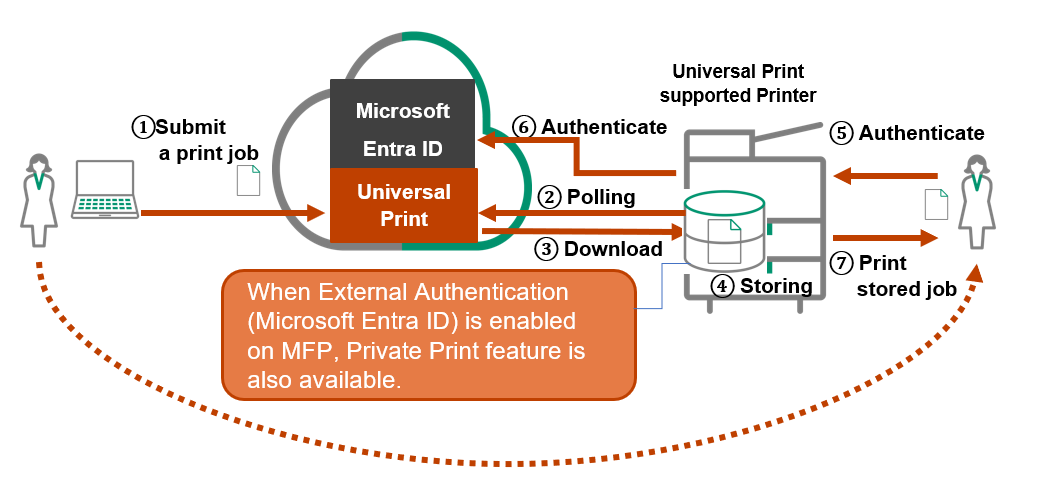
Linkage with Server-less On-Demand Print
You can use Server-less On-Demand Print features such as “Private Charge Print (Network)” and “Select ID and Print”.
When using Universal Print in the Server-less On-Demand environment
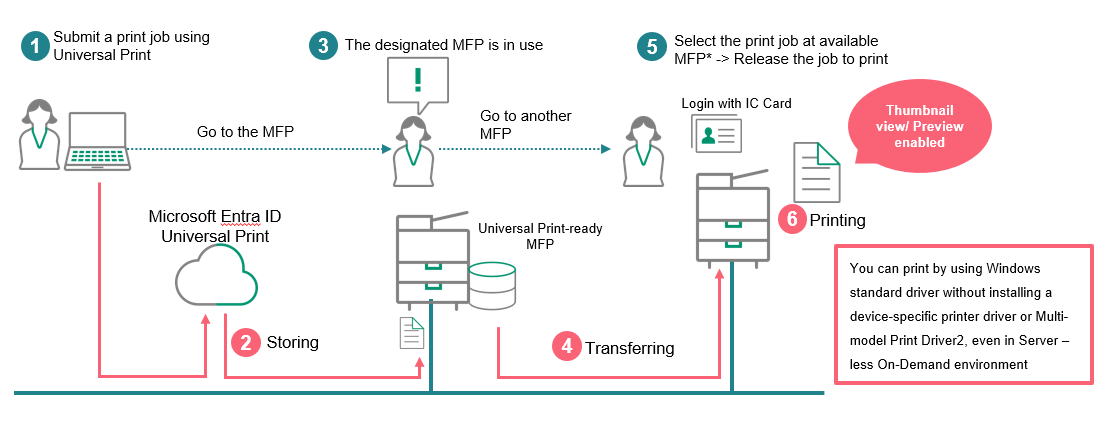
Compatible FUJIFILM products with Microsoft Universal Print
Color multifunction devices:
- Apeos C8180 / C7580 / C6580(Controller software version 1.1.4 or later)
- Apeos C7071 / C6571 / C5571 / C4571 / C3571 / C3071
- Apeos C7070 / C6570 / C5570 /C4570 / C3570 / C3070(Controller software version 1.1.5 or later)
- Apeos C3567 / C3067 / C2567
- Apeos C3061 / C2561 C2061
- Apeos C3060 / C2560 / C2060
- Apeos C5240
- Apeos C4030 / C3530
Monochrome multifunction devices:
- Apeos 7580 / 6580
- Apeos 5570 / 4570
- Apeos 3560 / 3060 / 2560
- Apeos 6340
- Apeos 5330 / 4830
Color printer:
- ApeosPrint C5570
- ApeosPrint C5240
- ApeosPrint C4030
Monochrome printer:
- ApeosPrint4560 S / 3960 S / 3360 S
- ApeosPrint 6340
- ApeosPrint 5330
Printing via Universal Print connector
- For the printers or MFPs not compatible with Universal Print, Universal Print connector allows you to print with Universal Print. For how to use the Universal Print connector, refer to Microsoft website: https://learn.microsoft.com/en-us/universal-print/fundamentals/universal-print-getting-started
- To use the Universal Print connector, use Multi-model Print Driver2.
- With the Universal Print connector installed, the following features are configurable: Duplex printing, Orientation, Color mode, Paper size, Number of copies, Print quality, Collation
- These features have restrictions as follows.
Note that it does not imply other features except for ones listed here are ensured to work.
- Print jobs are output in order, even when Reverse Order is specified.
- It may not work correctly when any other than “Auto” is specified as paper feed tray.
- When printing an envelope with the duplex printing specified, this designation is cancelled.
- When printing mixed size originals, the size of the first page is applied to all the rest of pages.
- Private Charge Print is not available for use.
- Server-less On-Demand Print is not available for use.
For more information you may refer to Microsoft website: https://print.microsoft.com